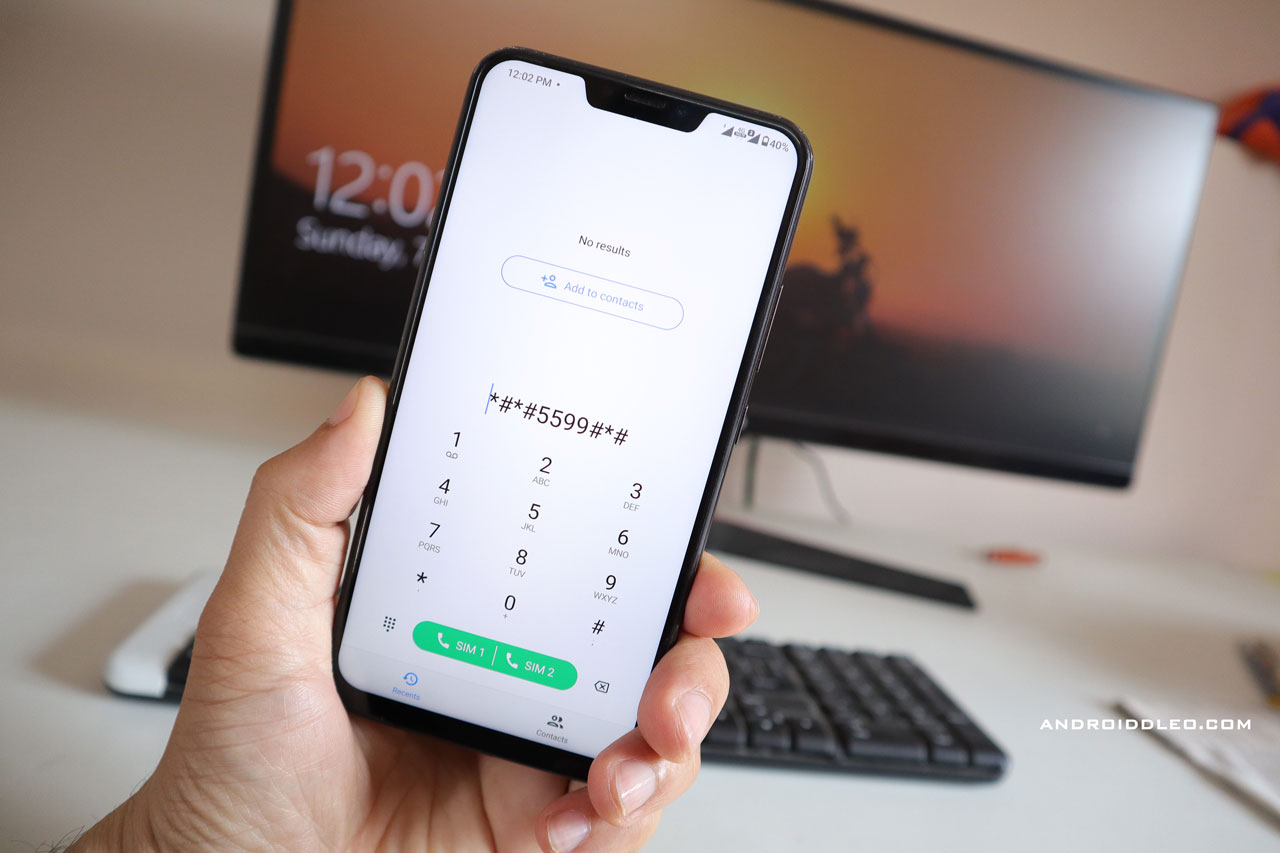Samsung is known for its best android phones with excellent software experience, here you get the company’s own custom skin on Android’s latest operating system, which offers an even more new look to the same Android phone, but It is very difficult to find out about the latest used apps in Samsung smartphones, whereas in the stock version of Android you have this feature available.
For some reason, a couple of features of stock android have been disabled on their galaxy devices by Samsung. however You can get essential information Related to phone usage without any app in any Android device. for this, by inserting this *#*#4636#*#* secret code in your phone’s dialer, you get the complete usage statistics report of your phone like – which time and for how long the app used, as well as all stats such as the phone’s battery, WiFi, network etc.
Unfortunately, the code *#*#4636#*#* not working on samsung phones, But there are other ways to view the last used apps in Samsung phones (Galaxy S21, Galaxy M21, Galaxy S10, Galaxy S9, Galaxy S20, Galaxy A51, Galaxy Note 20, Galaxy Note 9 etc…)
You may also like : How do I see recent activity on Android Phones?
How do I find last used app on Samsung Galaxy Smartphone?
Below is some easy way to know the last used app in Samsung phone without any app.
1st Method: Settings > Apps & notifications > Recently opened apps
Press the Recent apps button to see a list of your recent used apps in a thumbnail view. while The last used app is start from the bottom of the list.
2nd Method: If you just want to find out your last used downloaded apps, then you can follow these steps:
1. first Open the Play store app.
2. Then click the Menu button (appear in the top-left corner) > My apps & games > Installed tab
3. Now change the sorting method to ‘Last used’
Hope you like this post and it will be our endeavor that we keep updating it from time to time and do not forget to share this article.